Licensed Version¶
VIRTUAL MACHINE COSLAT 2FA (Licensed Version) INSTALLATION
When installing Coslat 2FA on your virtual machine, please create your machine according to the minimum requirements below;
Processor 2 Cores
RAM 4GB
Disk 50 GB
A Network Interface
Select Operating system as FreeBSD 64 bit
After creating virtual machine, download the Coslat image file and boot the system with this image, then start the installation with the following steps.
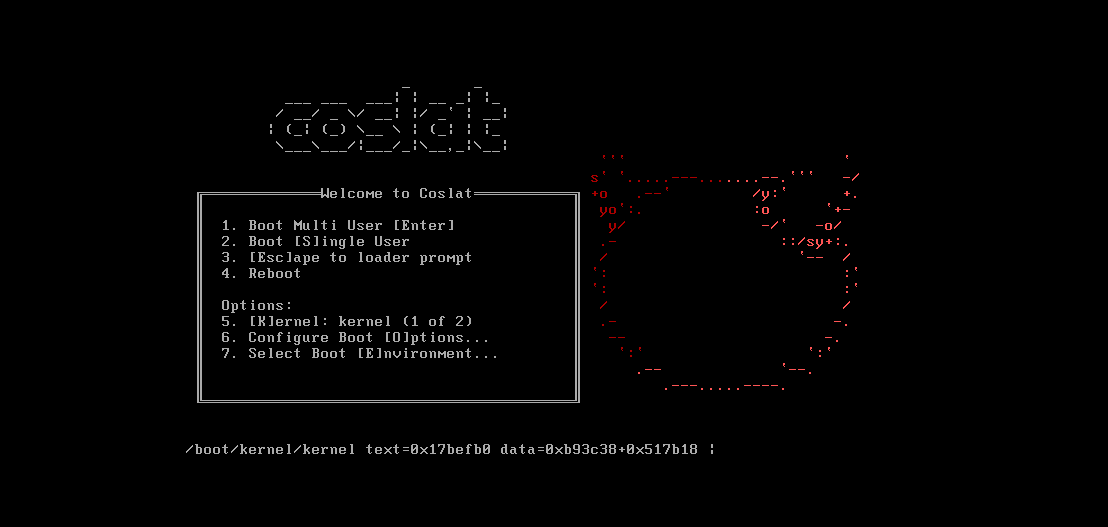
First, Accept the Copyright and distribution notifice.
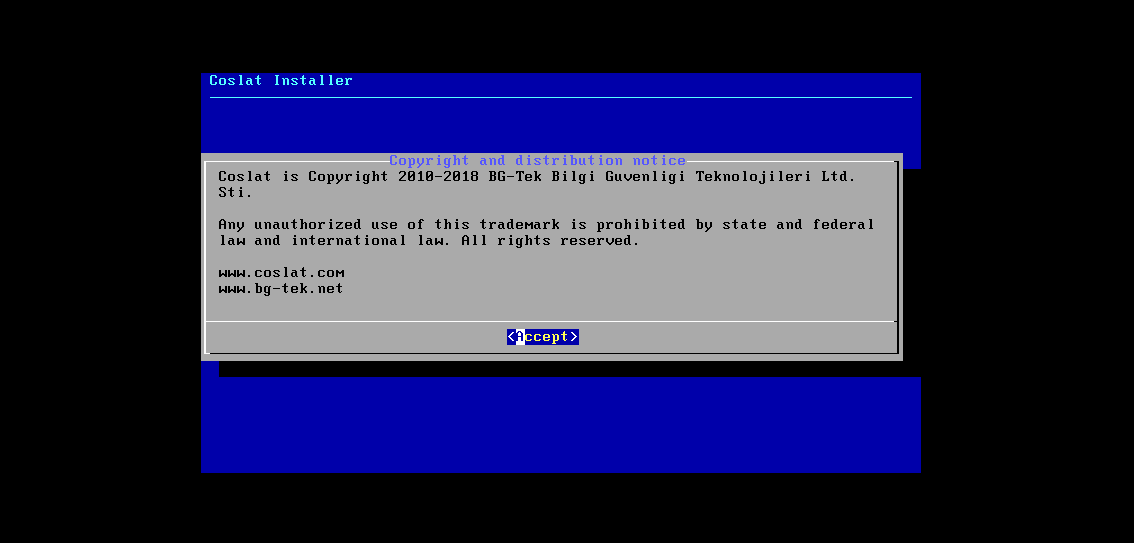
The password you received from BG-TEK is entered in the setup password screen.
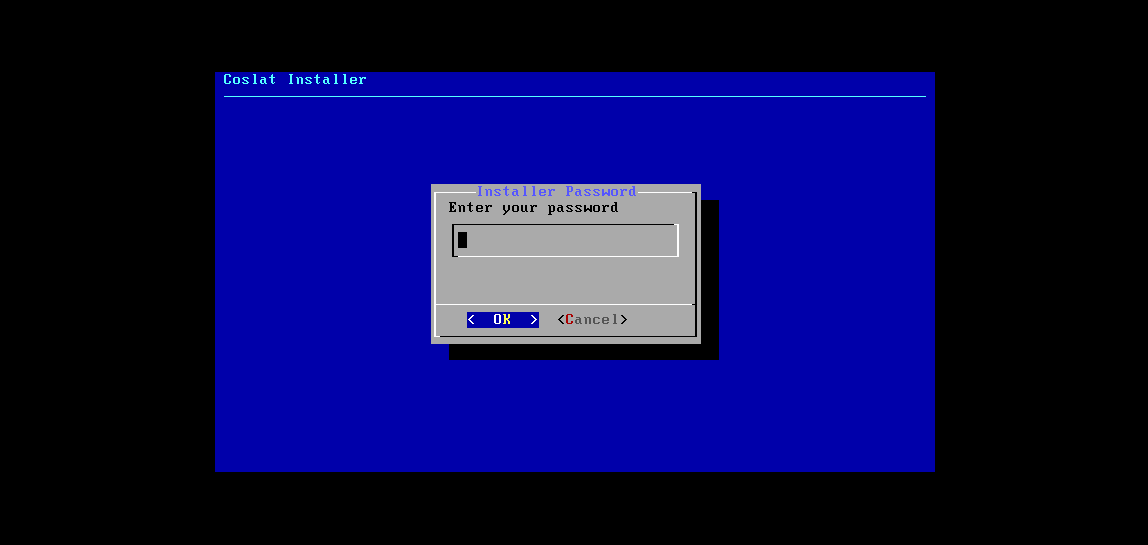
When Install Coslat is selected, the installation starts with OK.
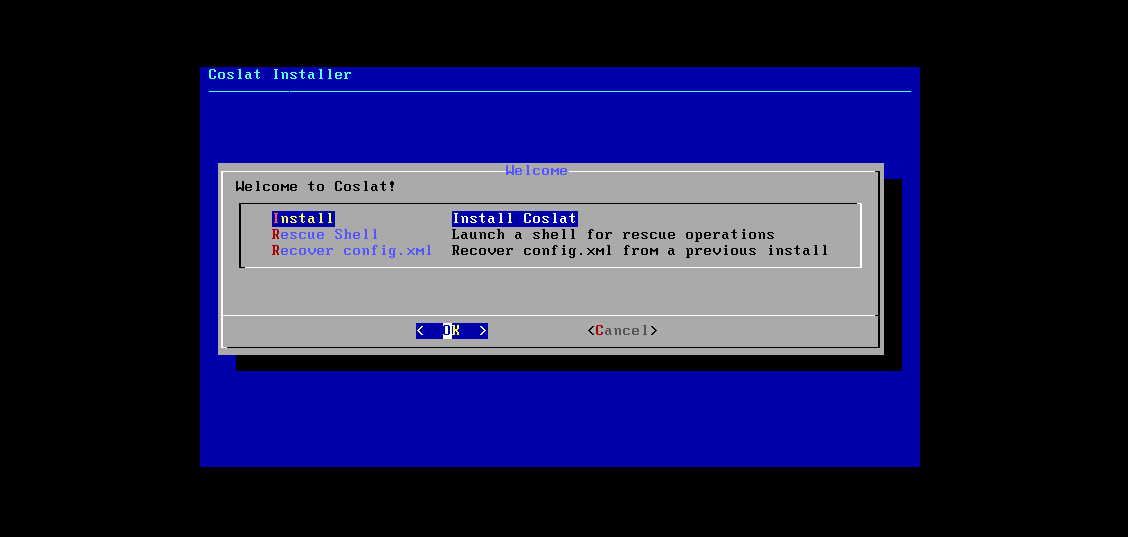
The keyboard language option is selected and installation continues.
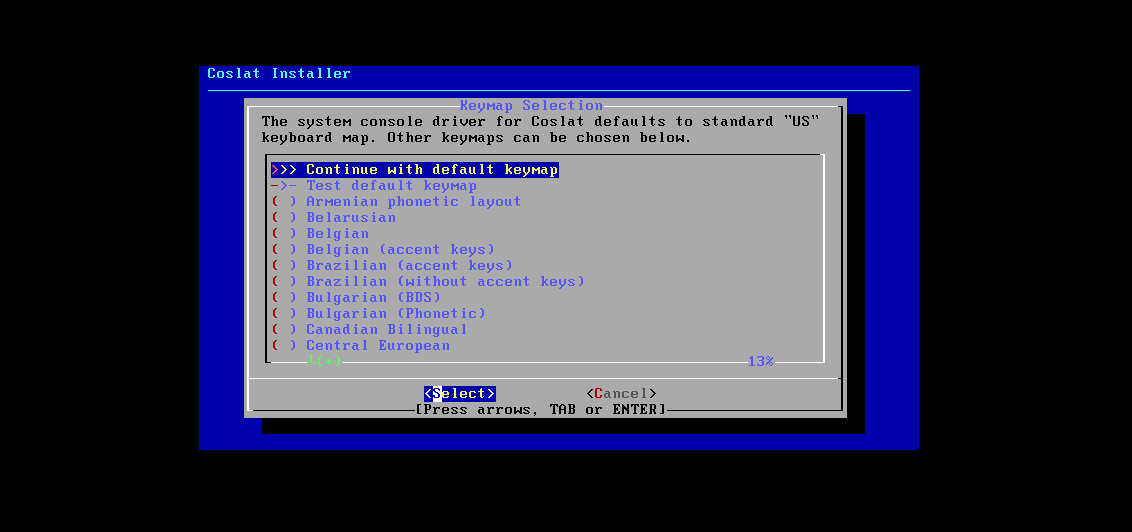
Select Auto (ZFS) in Partitioning Setting.
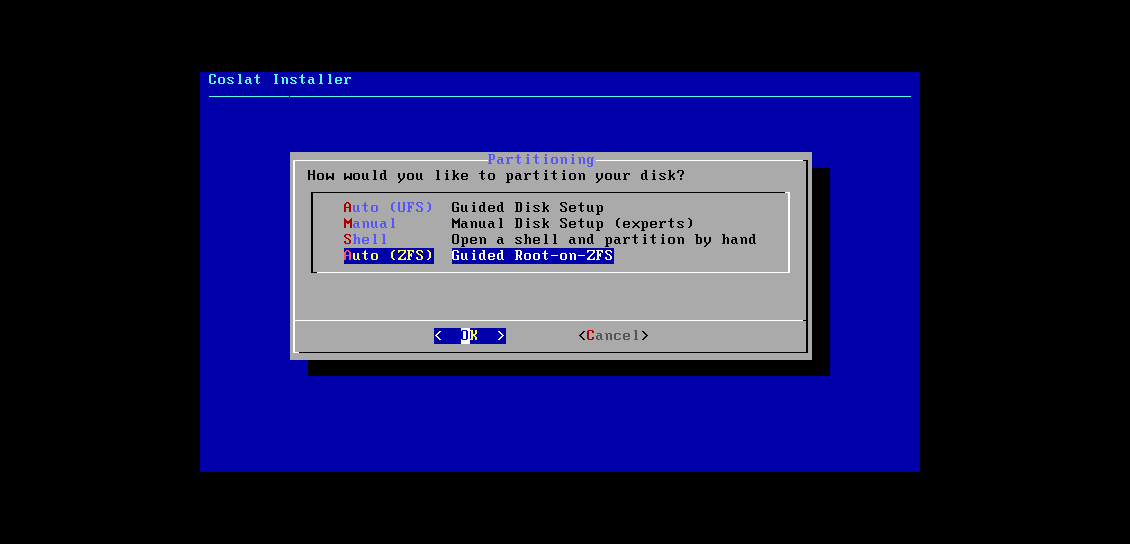
Click Select in ZFS Configuration settings.
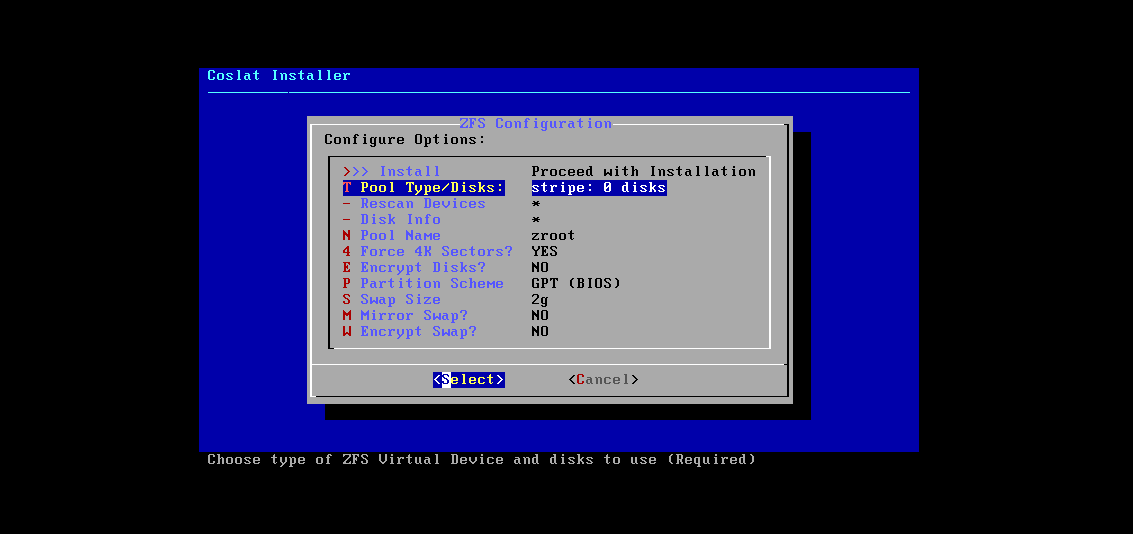
Ok is selected.
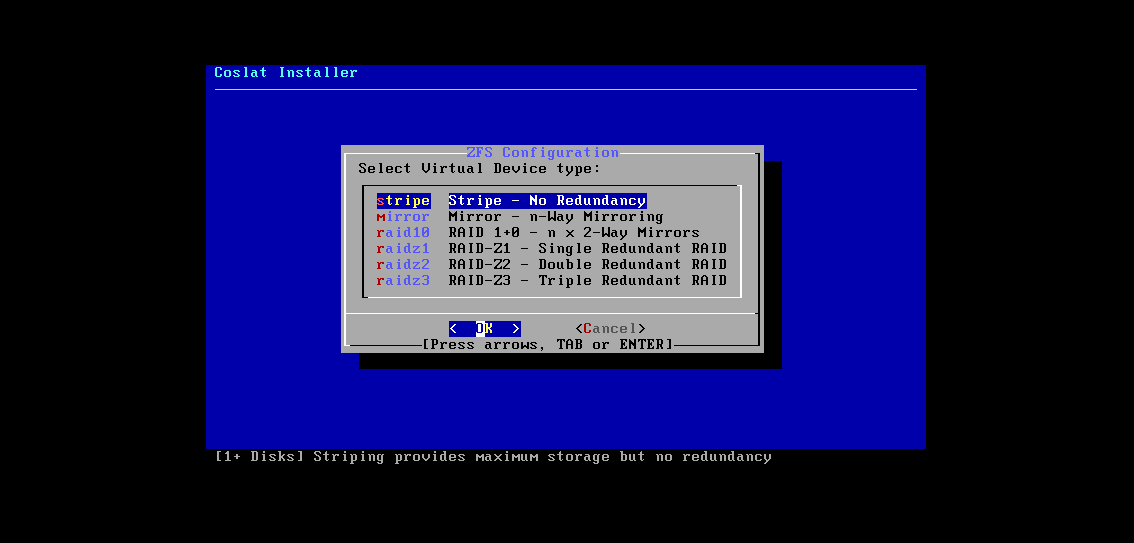
Press the space button on the screen and select the disk.
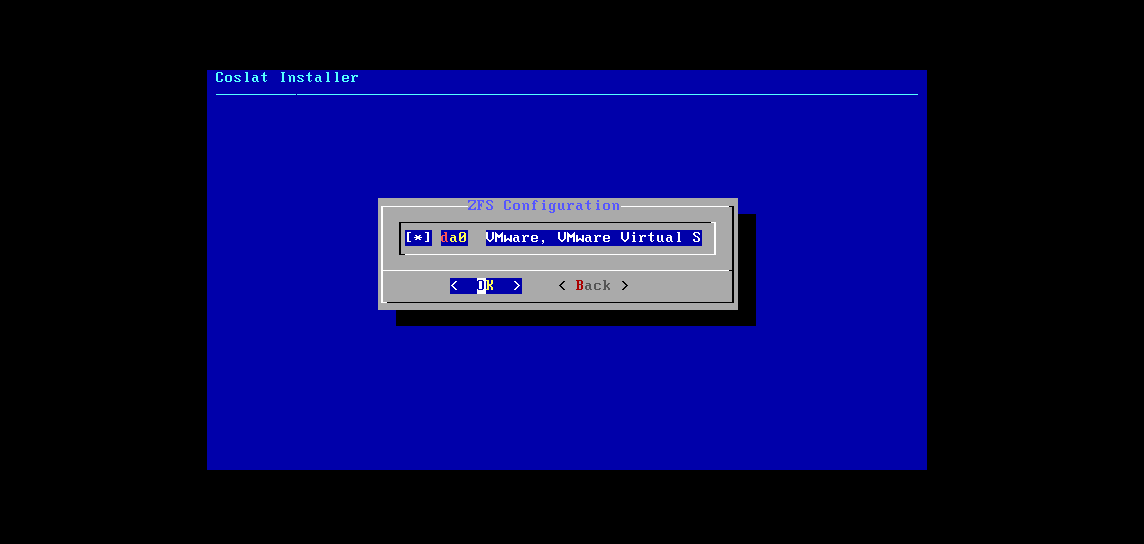
Disk format GPT(BIOS + UEFI) is selected.
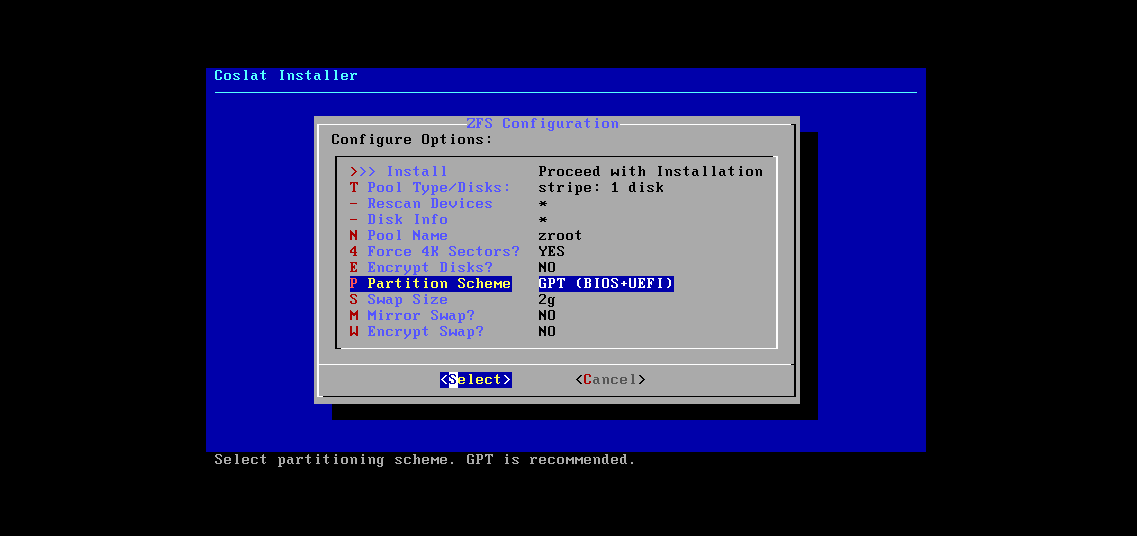
Set Swap Area to 4g and click OK.
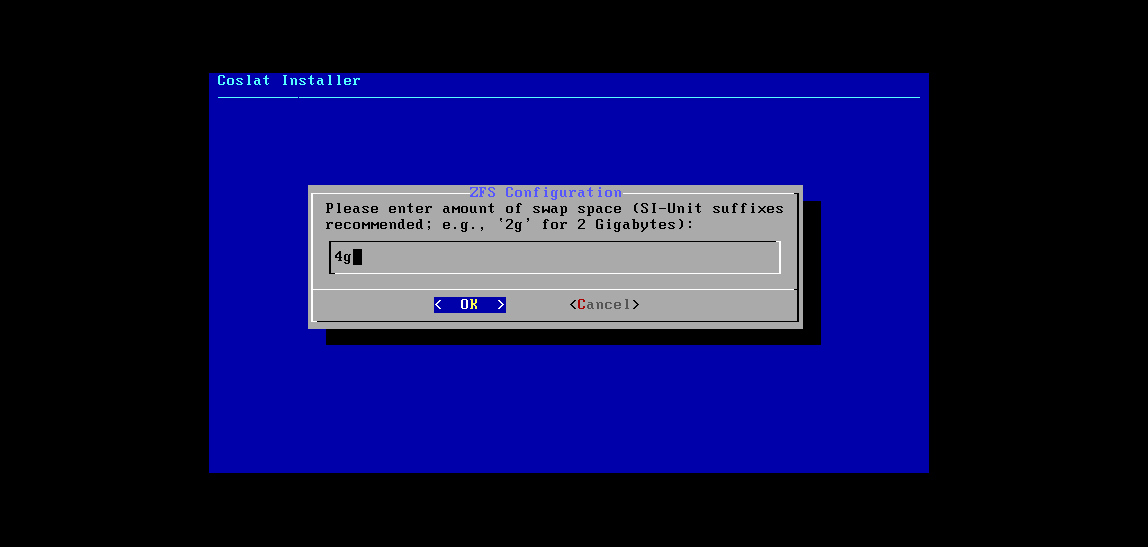
Install is selected.
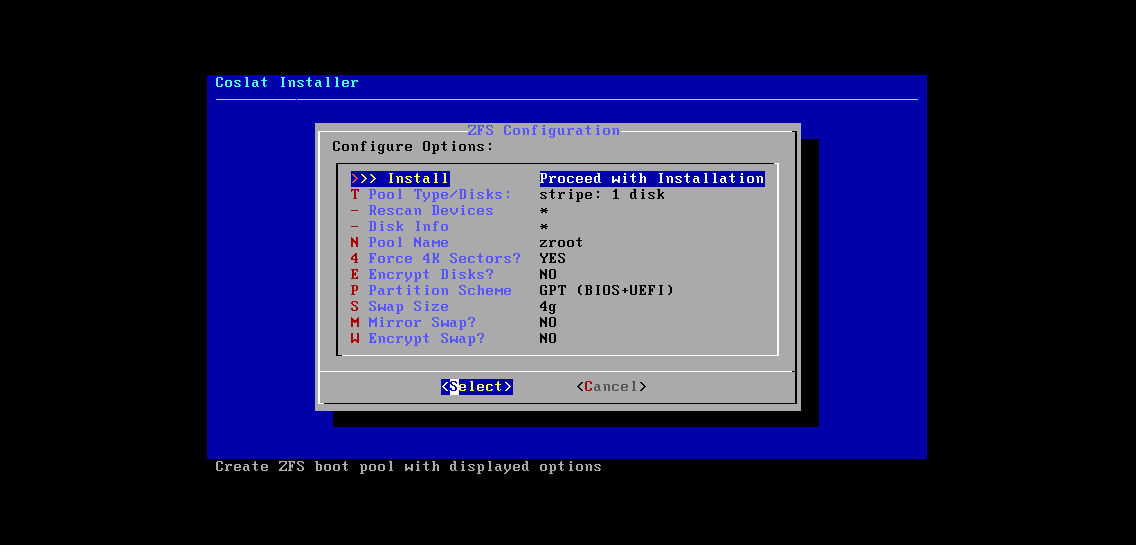
Yes is selected to format the selected disk.
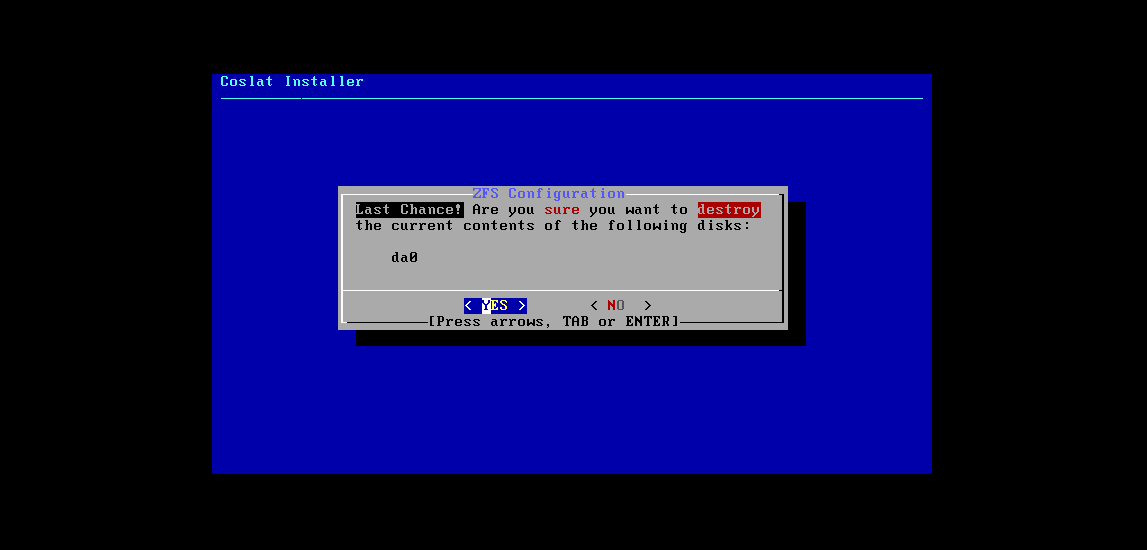
After the settings are finished, the installation process begins.
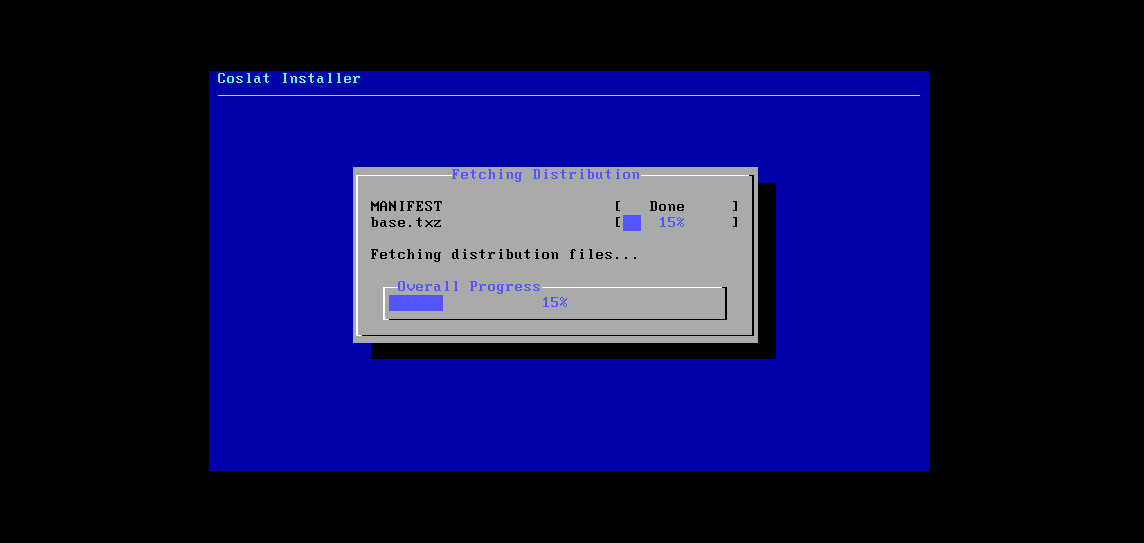
If no action will be taken from the command line after the installation is completed, Press No for completing the installation.
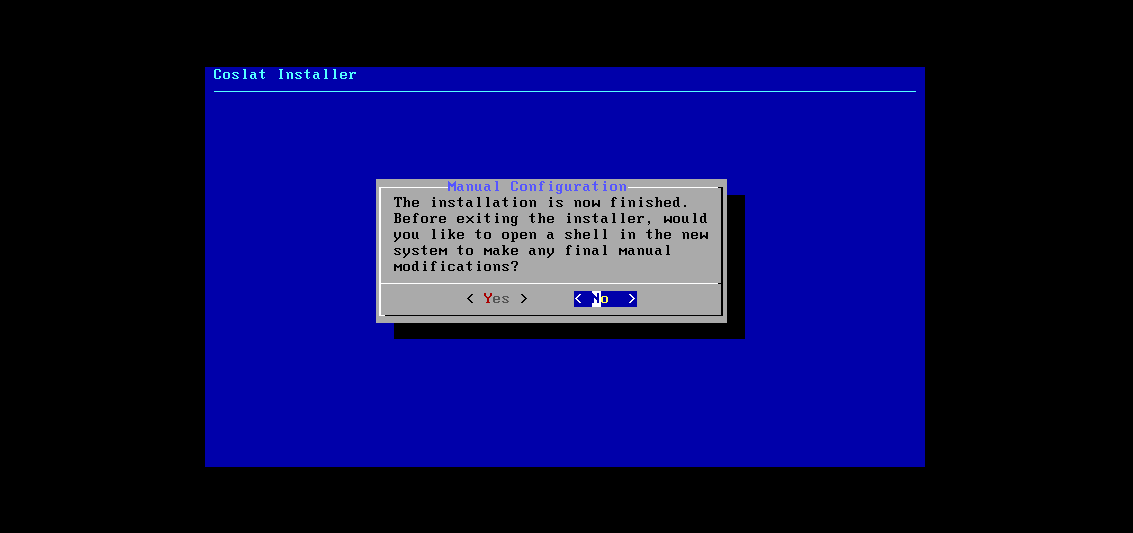
The installation image is removed from the system. The system will then reboot.
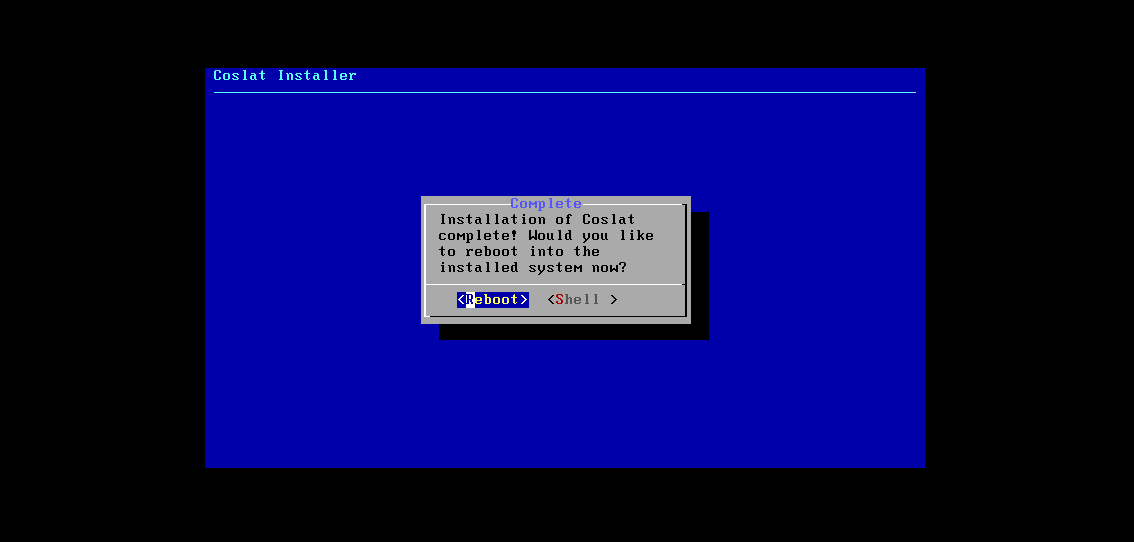
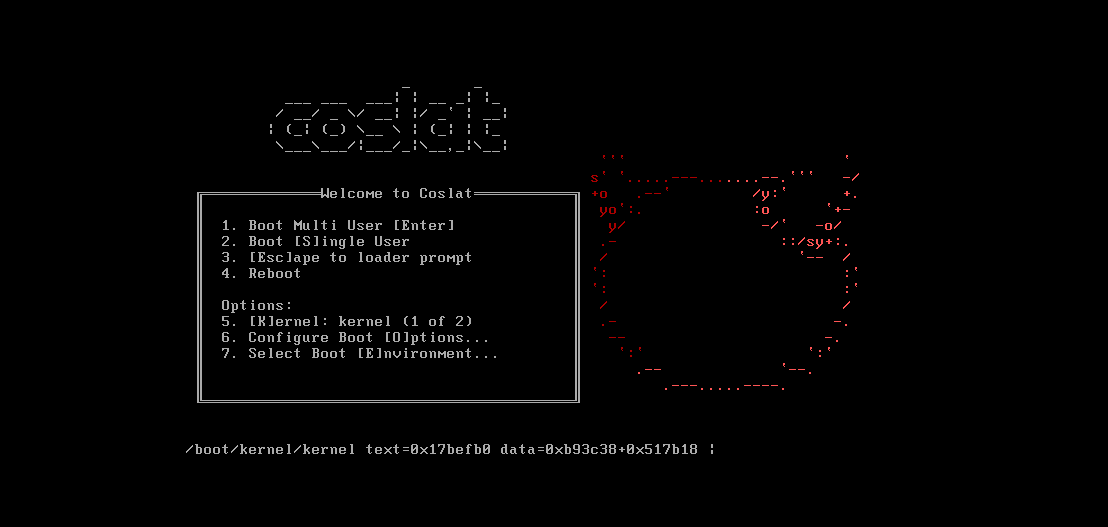
The system will ask for the interface to be defined on the first boot. Interface names will be listed and you will be asked if Vlan configuration is preferred.
If the Vlan configuration is not preferred, continue with the n option. Vlan configuration can also be done later. It is recommended to do it later.
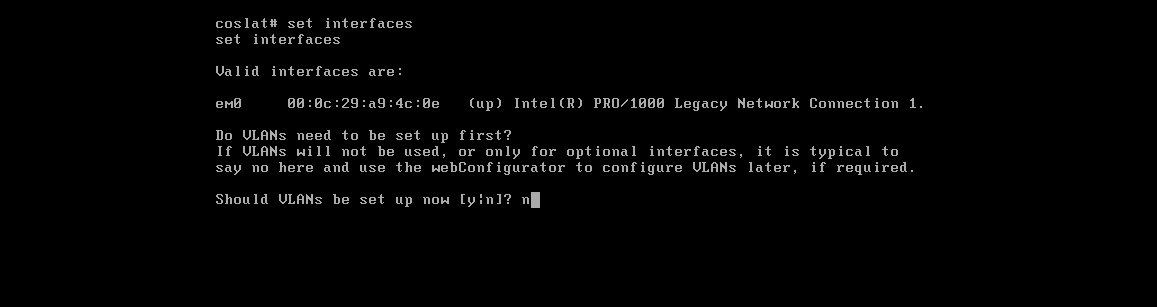
After defining Vlan, WAN interface selection will be asked. The interface names under Valid interfaces are: are written to be set for WAN. We used em0 in our example.

In the next step, LAN interface selection will be asked.If we are not going to use more than one interface, press Enter in this step.
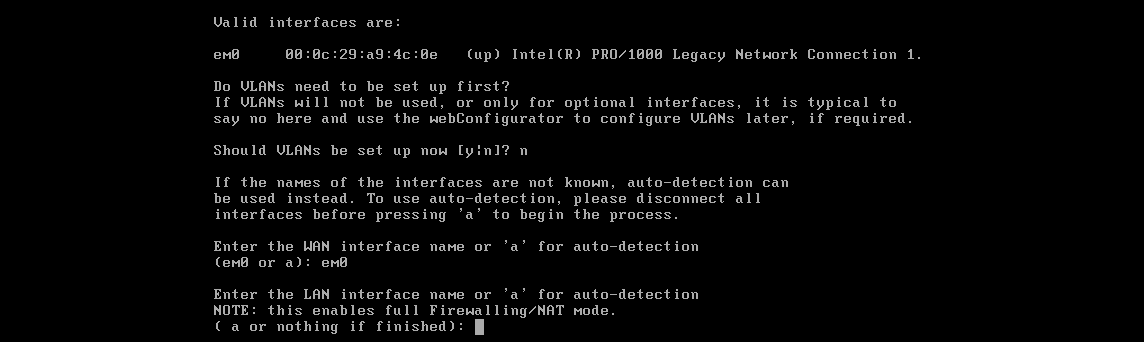
For approving the selections type y and continue.
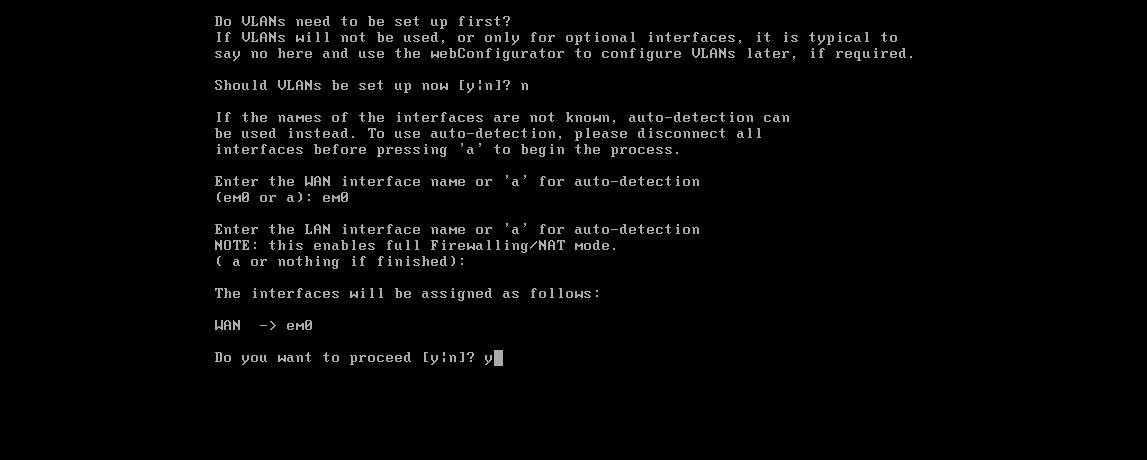
The system will receive ip address if there is an DHCP server in enviroment.

2FA Licensed Version installation has completed and ready for configuration. See Configuring with Wizard for the other settings.